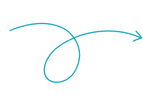The Government of India launched a state-of-the-art initiative, the Government e-Marketplace portal (GeM), to ensure fairness and ease in procurement by government departments and ministries. It is a transparent, efficient, and user-friendly platform. For businesses wanting to supply products or services to government departments, completing the GeM registration process is essential. This blog outlines the steps involved in completing GeM registration and preparing to sell products and services to government offices.
Reasons to register on the GeM Portal: Before starting the registration process, it’s essential to understand the benefits. Most importantly, you cannot sell your products or services without being registered on the GeM Portal. Other benefits include;
- Exposure to a huge market: Access to government buyers across India, allowing you to reach beyond your base location.
- Transparency: GeM ensures transparency in procurement, reducing corruption and favouritism.
- Ease of Use: GeM is a user-friendly portal and automates purchase processes, reducing paperwork and shortening procurement cycles
- Timely Payments: Integrated with the Public Financial Management System (PFMS), GeM ensures timely vendor payments without the need for reminders or follow-ups.
Registration on GeM Portal: Step-by-Step Process#
Step 1: Go to your system’s internet browser (Chrome/Firefox) and open the GeM portal#
Visit the official GeM website at https://gem.gov.in. On the homepage, both buyer and seller options are available but as we know we cannot register as a buyer. Select the Seller/Service Provider option under the sign-up section, which will direct you to the pre-requisite page to start the registration process.
Step 2: Pre-requisites#
- The first step is to select your business/organization type: Proprietorship, Firm, Company, or Trust/Society/Association of Persons.
- After selecting the entity type, an automated checklist of required documents based on your selection will appear in the section below. You can read here about the required documents
- Select all the required mandatory documents from the checklist and click on
PROCEED - In the next step, review the
General Terms and Conditions. After reading, click onI have read and agree to the Terms & Conditions of Government e-Marketplace (GeM)and then click onPROCEED.
Step 3: Provide Your Organization's Details#
After accepting the terms and conditions, you will be required to fill in the following details:
- Business / Organisation Name: Enter and confirm your business/company name, then click
NEXT - Personal Verification: Authenticate yourself by providing either your Aadhaar or PAN card number, then click on
Verify PAN - Email Verification: Provide a working email ID. An OTP will be sent to this ID for verification, so ensure you have access to it.
- User Credentials: After verifying your email, create a unique username, which will be used to log in to the GeM portal. You can then log in to the portal.
Step 4: Completing Your Business Profile#
After logging into the GeM portal with your newly created credentials, navigate to the Home –> My Account option. You will find multiple tabs to complete your profile, which will initially show as zero per cent complete. As you provide the required details, this percentage will increase.
- Business PAN Validation: Enter the required details based on your selected entity type. For proprietorship, submit your PAN card; for partnership or private limited, provide the company’s PAN card details (where applicable). Click on
PROCEEDafter filling in the necessary information. - Business Details: Provide the
Date of Incorporationand click onSAVE. - Office Locations: Enter your business location details. GSTIN is optional; you can leave it blank if you don’t have one. Click on
SAVEafter filling in the required information. - Bank Accounts: Enter the details of the bank account where you would like to receive payments, then click on
SAVEEnsure the details are correct to avoid future issues. - Tax Assessment: If your organization’s date of incorporation is older than 2 years from the registration date, provide the tax assessment details. This is not mandatory for businesses that have not completed 2 years of operations. Fill in the required details and click on
SAVE - E-Invoicing: If your company's turnover exceeds ₹5 crores, you must provide the highest turnover achieved in the last 3 years. If it is less than ₹5 crores, select the exclusion option and click on
SAVE. - MSME: Enter your Udyam Number and an associated mobile number to verify the MSME certificate.
- Startup: If you are a registered startup according to Indian government norms, select
Registered with Startup India. Otherwise, chooseNot registered with Startup Indiaand proceed. Note that this does not apply to proprietorship entities. - Beneficial Ownership Compliance: This is an undertaking confirming that the products you sell or plan to sell do not have any connection to China. Accept the terms, provide the OTP, and proceed.
Once you have provided all the required details, the progress bar in your profile will indicate 100% completion.
Step 5: Caution Money#
Caution money is a one-time security deposit that is mandatory for completing your profile verification. Without it, your profile will not be functional. This measure aims to prevent false or multiple registrations by the same individual or business.
The caution money is divided into three slabs:
- For a turnover between ₹0 to ₹1 crore, the applicable caution money is ₹2,000.
- For a turnover between ₹1 crore to ₹10 crores, the applicable caution money is ₹10,000.
- For a turnover above ₹10 crores, the caution money is ₹25,000.
Conclusion#
GeM registration is a critical step, and all information provided must be accurate to prevent compliance-related issues later. Follow the steps outlined in this blog to assist you with the registration process. If you have any questions or require further information and support during your GeM registration, please reach out to us today at 9999119365 or email us at sales@bidz365.com